JShell is one of the new addition to JDK system since Java 9.
REPL
Read Eval Print Loop is a command-line based interactive tool that reads a statement or an expression or a definition evaluates them, prints the result or prints the error message. It keeps on looping the same until you asked it to quit.
The name REPL is adopted from LISP language where the construct of reading, evaluating, printing as:
(print (eval (read)))REPL is an easy and quick way to experiment or fiddle with a small piece of code or try out features of language or checking the result of an expression without going through the sophistication of files or IDE project.
It is not a new kind of tool. Command Prompt or Shell is an excellent example of this type of tool. Also, many language ecosystems already support REPL: JavaScript (Node ecosystem and within Browser), Python, Ruby…, now Java is in the league.
JShell
JShell (Java Shell) is the name of Java REPL tool. It supports two types of constructs:
Java Snippet: A Java language code piece like statement, expression, definition
Command: Commands are special instructions to the JShell. A command in JShell starts with starting with
/.e.g.
/?to know about JShell and its commands.
Real Meat 🍖
JDK 9 or later distribution contains a program named jshell. If $JDK/bin is in the path, then JShell can be activated by typing jshell.
$ jshell
| Welcome to JShell -- Version 9
| For an introduction type: /help intro
jshell>JShell starts with a welcome message along with prompt jshell> which indicates that it is ready for accepting input from you.
Statements & Expressions
Type any statement or expression to get started with it. The result would be immediately printed, unlike regular Java program where you have to compile to see the result.
jshell> 2 + 3 // expression
$1 ==> 5 // Result is shown as soon as you finished
jshell> int x = 10 // variable | ; is optional
x ==> 10
jshell> new Date()
$3 ==> Mon Aug 28 10:21:21 EST 2017A statement should not end with ;, but if you are clubbing multiple statements in a single line, then it is mandatory to insert ; in between them (at least).
Variables
JShell assigns each expression a name starting with $ and followed by a number only if you have not assigned the name for it.
e.g. new Date() is assigned $3. (check above section)
jshell> int y = 1;double z = 2.0
y ==> 1
z ==> 2.0To know the value of a variable, you can type the variable name.
jshell> x
x ==> 10
jshell>$3
$3 ==> Mon Aug 28 10:21:21 IST 2017JShell provides /vars command to list the variables declared so far.
jshell> /vars
| int $1 = 5
| int x = 0
| Date $3 = Mon Aug 28 10:21:21 IST 2017
| int y = 1
| double z = 2.0A lot can happen over a session of JShell.
Control Statements, methods, types, …
jshell> for (int hi = 0; hi < 2; hi++) {
...> System.out.println("hi"); //; is required here.
...> }
hi
hi
jshell> char grade(double number) {
...> if (number > 90) return 'A';
...> if (number > 80) return 'B';
...> if (number > 70) return 'C';
...> if (number > 60) return 'D';
...> if (number > 50) return 'E';
...> return 'F';
...> }
| created method grade(double)
jshell> grade(2)
$10 ==> 'F'
jshell> class A {
...> }
| created class AJust like /vars, there are more listing commands:
/method lists all the methods defined.
/types lists all the types defined.
/import lists all the imports.
Loading External Jar
An external jar can be loaded with the following commands:
/reload -class-path
/env -class-path
jshell> /reload -class-path ~/Dev/Repo/maven/commons-lang/commons-lang/2.6/commons-lang-2.6.jar
jshell> import org.apache.commons.lang.StringUtils;
jshell> StringUtils.isEmpty("")
$11 ==> trueCode Completion
JShell does not feature Intellisense; however, it presents a very close feature commonly known as Code Completion. When in doubt, press tab to get the all the alternatives or let it complete the method name or code at the cursor.
Code completion feature gives the bonus of JavaDoc when it is asked for immediately after left open brace ( in case of a method.
jshell> new Date( // when tab is pressed
Signatures:
Date()
Date(long date)
Date(int year, int month, int date)
Date(int year, int month, int date, int hrs, int min)
Date(int year, int month, int date, int hrs, int min, int sec)
Date(String s)
<press tab again to see documentation>
jshell> new Date( // on pressing tab from previous point
Date()
Allocates a Date object and initializes it so that it represents the time at which it was allocated, measured to the nearest millisecond.
<press tab to see next documentation>Working with files
It is possible to store the content of the session to a file.
/save <path-to-file>stores only Java Snippets./save -history <path-to-file>stores Java Snippets and JShell commands.
e.g.
/save ~/dev/jshell.jsh stores the following content to a file named jshell.jsh.
2+3
int x = 10;
new Date()
int y = 1;
double z = 2.0;
for (int hi = 0; hi < 2; hi++) {
System.out.println("hi");
}
char grade(double number) {
if (number > 90) return 'A';
if (number > 80) return 'B';
if (number > 70) return 'C';
if (number > 60) return 'D';
if (number > 50) return 'E';
return 'F';
}
grade(2)
class A{
}
import org.apache.commons.lang.StringUtils;
StringUtils.isEmpty("")/save -history ~/dev/jshell-with-commands.jsh stores Java snippets along with JShell commands.
2+3
int x = 10
new Date()
int y = 1;double z = 2.0
x
$3
/vars
for (int hi = 0; hi < 2; hi++) {
System.out.println("hi");
}
char grade(double number) {
if (number > 90) return 'A';
if (number > 80) return 'B';
if (number > 70) return 'C';
if (number > 60) return 'D';
if (number > 50) return 'E';
return 'F';
}
grade(2)
class A {
}
/reload -class-path ~/Dev/Repo/maven/commons-lang/commons-lang/2.6/commons-lang-2.6.jar
import org.apache.commons.lang.StringUtils;
StringUtils.isEmpty("")If it is possible to save, then it is also possible to open or load the content of the same?
Hell! You are thinking right: /open <file-path> loads the content of the file specified by <file-path>.
A word of wisdom
If you load ~/dev/jshell.jsh in a different session, the statement import org.apache.commons.lang.StringUtils;would throw error but with ~/dev/jshell-with-commands.jsh, there would not be any error thrown.
With jshell-with-commands.jsh, /reload command would rerun and loads the jar.
With the jshell.jsh, there is no /reload command to load the jar.
So, it is a sign of wisdom if you are dealing with external jars in JShell session, then save the file with /save -history.
Editing Snippet
JShell tags an Identifier each and every snippet. /list lists all the snippets of the current session.
jshell> /list
1 : 2 + 3
2 : int x = 10;
3 : new Date()
4 : int y = 1;
5 : double z = 2.0;
6 : for (int hi = 0; hi < 2; hi++) {
System.out.println("hi");
}
7 : char grade(double number) {
if (number > 90) return 'A';
if (number > 80) return 'B';
if (number > 70) return 'C';
if (number > 60) return 'D';
if (number > 50) return 'E';
return 'F';
}
8 : grade(2)
9 : class A {
}
10 : import org.apache.commons.lang.StringUtils;
11 : StringUtils.isEmpty("")What if you want to change the value of the x (tagged by id 2) ?
What if you want to change the definition of A class (tagged by 9) ?
Yes, all these are possible with /edit command. /edit opens up a GUI utility named Edit Pad which is a basic text editor. It accepts id or name of the definition as an argument.
e.g.
/edit 9 or /edit A opens up as shown below:
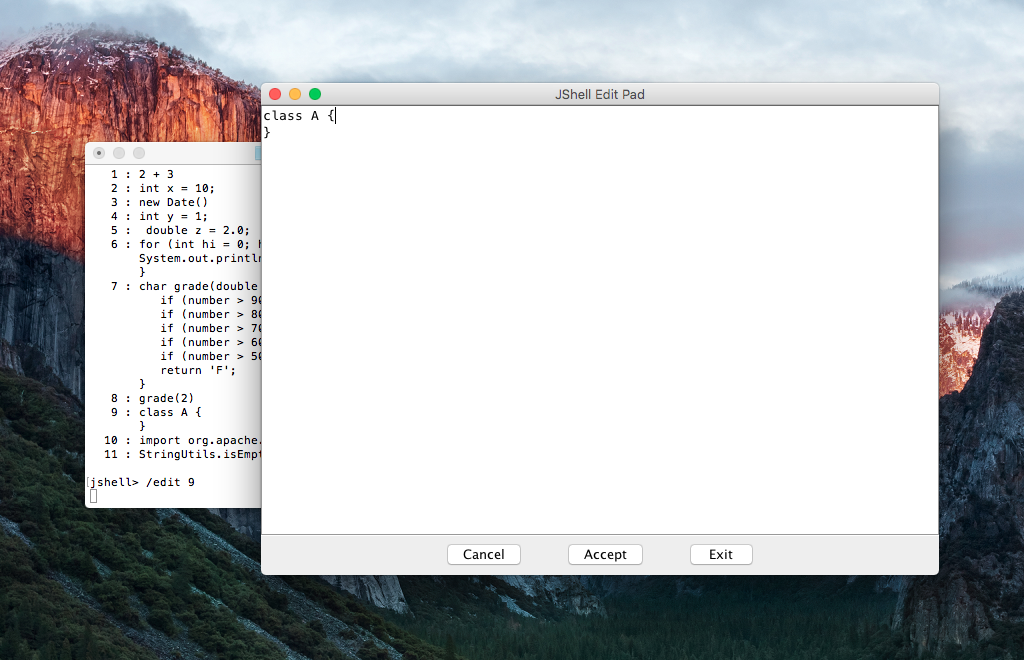
There is one more way to edit a definition by redefining it. Redefining may have raised your eyebrows, despite it is a legitimate in JShell.
jshell> class A {
...> private int a;
...> A(int a) {
...> this.a = a;
...> }
...> }
| replaced class AAsking for Help
JShell provides a helpline to get the help about it, all you have to dial /help. It lists all the commands with brief usage.
To get more details about a command
/help <command>jshell> /help /exit
|
| /exit
|
| Leave the jshell tool. No work is saved.
| Save any work before using this commandIf documentation is too geeky for you, don’t be shy to ask for the help.
Exiting from the shell
/exit command helps you to get out of JShell.
jshell> /exit
| GoodbyeStill hungry?
Read the following bibles: